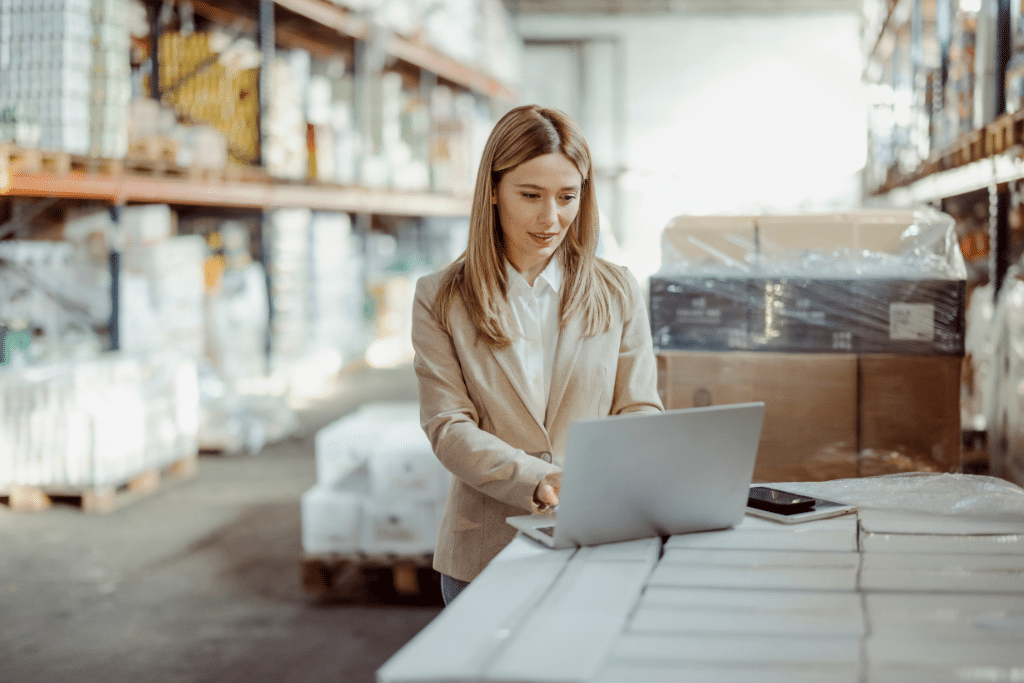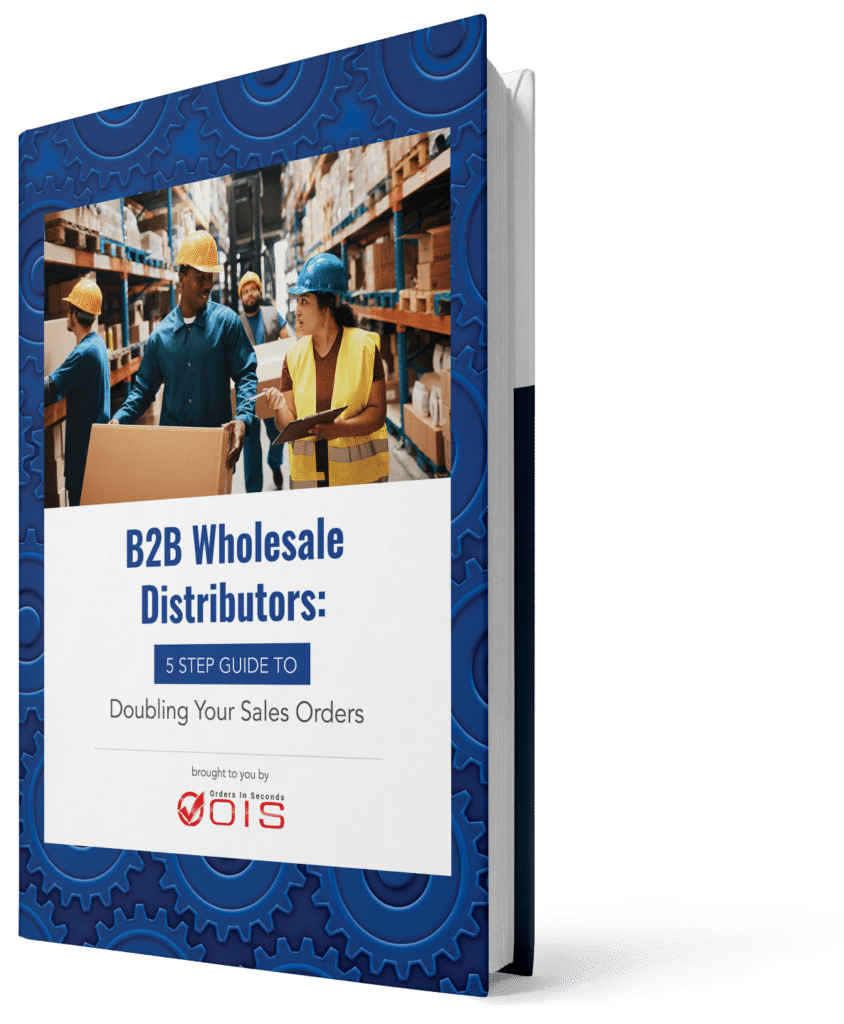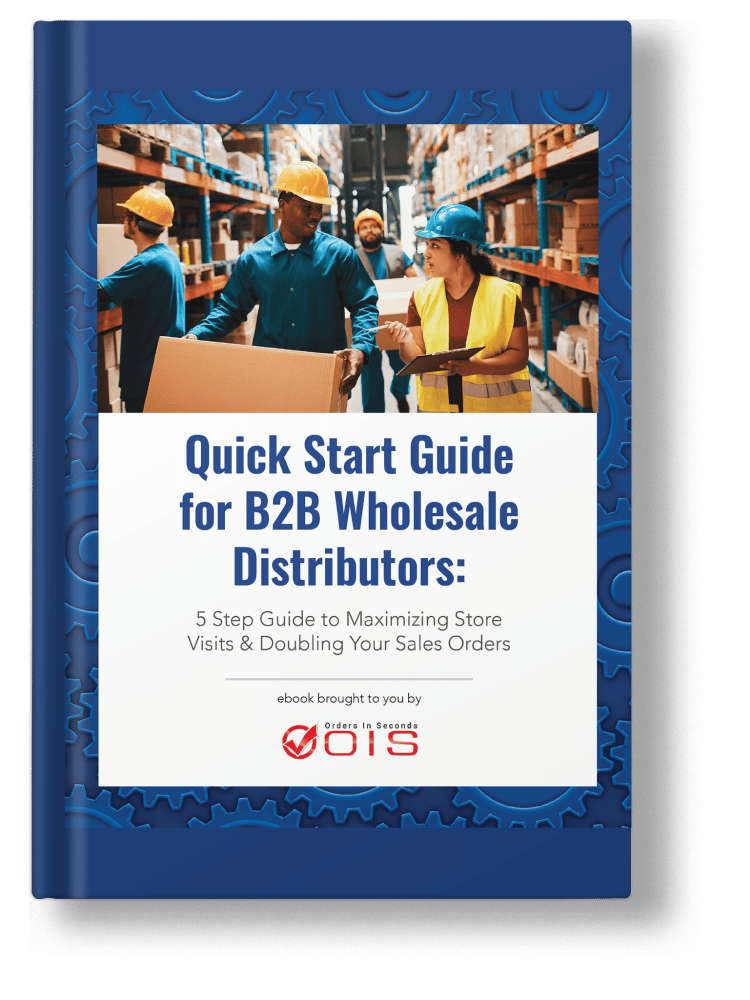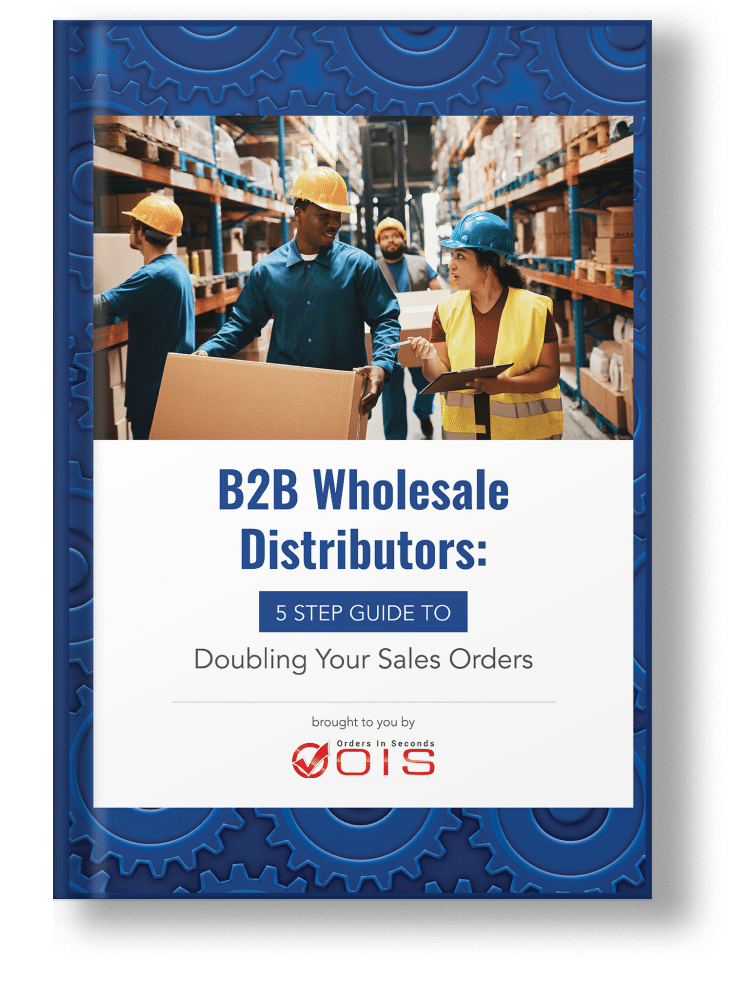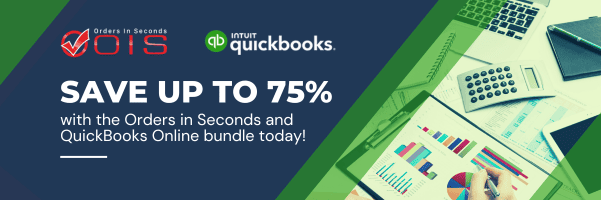Are you struggling to manage your inventory efficiently? QuickBooks Online (QBO) Inventory Tracking and its powerful integrations can revolutionize the way you run your business. In this blog post, we will guide you through the basics of inventory in QuickBooks Online, explore integrations like Orders in Seconds + Finale Inventory, and offer tips for optimizing your inventory management. Get ready to take control of your inventory and boost your profitability!
Key Takeaways
- QuickBooks Online provides an easy-to-use inventory tracking solution for small businesses.
- Integrating specialized solutions and features can help enhance inventory management capabilities and optimize the process.
- Implementing best practices, utilizing barcode scanning, and customizing reports are key to optimizing QuickBooks Online Inventory Management.
Table of Contents
- 1. Understanding QuickBooks Online Inventory Tracking
- 2. Enhancing Inventory Management with Integrations
- 3. Overcoming Limitations of QuickBooks Online Inventory Tracking
- 4. Tips for Optimizing Your QuickBooks Online Inventory Management
- 5. Frequently Asked Questions
- Summary
- Take Your Business to the Next Level with OIS + QuickBooks
1. Understanding QuickBooks Online Inventory Tracking

QuickBooks Online offers a comprehensive solution for managing inventory, perfect for small businesses looking to streamline their operations. With QuickBooks Online inventory, you can add inventory items, track inventory quantities, and monitor stock levels all in one place. Plus, it’s simple to activate QuickBooks inventory tracking, making it easy to transition from your current inventory management system to QuickBooks Online.
QuickBooks Online allows efficient tracking of sales orders and purchase orders, providing you with accurate data on your products and stock levels. With a QuickBooks Online account, you gain access to even more advanced inventory features, providing a powerful accounting software solution for your business needs.
Which QuickBooks Online Version Supports Inventory Tracking? QuickBooks Online Plus and QuickBooks Online Advanced.
At Orders in Seconds, we understand that setting up your QuickBooks Online inventory can be a bit tricky for those seeking automation but lacking time and expertise. That’s why we provide a free QuickBooks consultation to address your questions and assist you in streamlining your inventory management. Feel free to schedule your consultation with us today – we’re here to assist you on your journey toward a more efficient inventory business.
Activating Inventory Tracking in QuickBooks Online
Inventory tracking in QuickBooks Online is a crucial part of running a wholesale distribution business. QuickBooks Online can help you do it easily and efficiently. With QuickBooks Online, you can track your inventory levels, set reorder points, and generate reports to help you make better business decisions.
To begin to track product quantities in QuickBooks Online, you’ll first need to enable inventory tracking. Activating inventory tracking is a straightforward process, requiring only a few steps. First, ensure that your QuickBooks Online Plus or QuickBooks Online Advanced subscription is active, as inventory tracking is only available for these subscriptions.
Next, follow these simple steps to enable QuickBooks inventory tracking:
- Navigate to Settings ⚙️ and select “Account and Settings.”
- Access the Sales tab and click on “Edit ✎” in the Products and Services section.
- Check the box next to “Track inventory quantity on hand” and save your changes.
Activating inventory tracking sets the stage for efficient inventory management, time savings, and improved financial management for your business.
Adding Inventory Items in QuickBooks Online
With inventory tracking activated, the next step is to add your inventory items to QuickBooks Online. This process is crucial for accurate tracking and management of your stock. To add inventory items, follow these steps:
- Navigate to the “Products and Services” menu.
- Select “New Item”.
- Enter the relevant details for your inventory items, such as the item’s name, SKU, cost, and sales price.
QuickBooks Online also allows you to add non-inventory items and services to sales forms. This feature makes it easy to manage all aspects of your business, from inventory products to services, within the same platform.
Remember to keep your inventory items up to date to ensure accurate and efficient tracking of your stock levels. Not knowing what’s in stock is one of the most common mistakes wholesale distributors make. We address this issue in our FREE eBook, ‘The Top 5 Mistakes Wholesale Distributors Make,’ where you have the chance to find effective solutions to these and other slip-ups you might be making.
QuickBooks Inventory
QuickBooks offers powerful inventory management capabilities tailored for small to medium-sized businesses. The inventory features in QuickBooks allow users to keep track of stock levels, monitor sales, and manage inventory costs efficiently. By providing real-time insights into inventory data, QuickBooks helps businesses avoid stockouts, optimize reordering processes, and improve cash flow management. Its user-friendly interface and integration with other QuickBooks modules make it a popular choice for businesses looking to streamline their accounting and inventory management needs in a single platform.
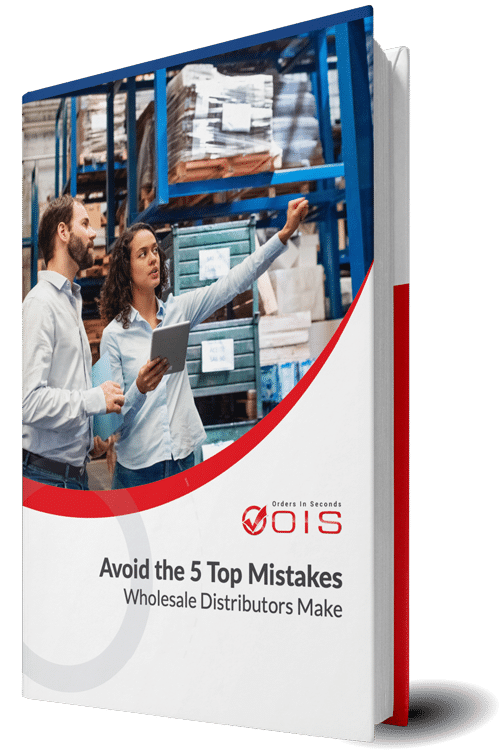
Avoid the Top 5 Mistakes Wholesale Distributors Make
Managing Inventory in QuickBooks
Managing inventory in QuickBooks is a straightforward process, thanks to its intuitive tools and features. Users can easily track products, set reorder points, and monitor stock levels across multiple locations. QuickBooks allows businesses to categorize inventory items, manage purchase orders, and generate detailed inventory reports. These reports provide insights into best-selling products, inventory turnover rates, and valuation, enabling businesses to make informed decisions about their stock. By using QuickBooks for inventory management, companies can ensure accuracy and efficiency in their inventory control processes.
Tracking Sales Orders and Purchase Orders
QuickBooks Online simplifies the process of tracking sales orders and purchase orders, helping you maintain better control over your inventory. When you sell a product, QuickBooks Online automatically decreases the on-hand stock count based on the information provided on the invoice, allowing you to easily track quantity.
To restock inventory, you’ll order new stock and track what has been ordered and received from vendors. The use of QuickBooks Online for tracking sales orders and purchase orders provides a clear understanding of your inventory levels, facilitating informed decisions on purchasing and pricing.
2. Enhancing Inventory Management with Integrations

While QuickBooks Online provides a solid foundation for inventory management, you can further enhance its capabilities by integrating it with Finale Inventory. It will enable you to manage advanced inventory across multiple warehouses, multiple units of measure, and more.
Integrating Orders in Seconds + Finale Inventory with QuickBooks Online elevates your inventory management, helping you maintain stock levels and offer excellent customer service. In the following sections, we’ll explore this integration and its benefits in more detail.
Orders in Seconds + Finale Inventory is an advanced cloud-based inventory management software that integrates with QuickBooks Online. It is a powerful solution for businesses that need to track inventory levels, costs, and valuations across multiple locations and channels.
Orders in Seconds + Finale Inventory offers a variety of advanced features, including:
- Multi-location inventory: Track inventory levels at multiple warehouses, stores, or other locations.
- Multi-channel inventory: Track inventory levels across multiple sales channels, such as e-commerce, retail, and wholesale.
- Barcoding support: Use barcodes to automate inventory counting and tracking.
- Perpetual inventory: Real-time updates to inventory levels as transactions occur.
- Automated reorder points: Generate automated reorder points to ensure that you never run out of stock.
- Kitting and assembly: Track and manage kits and assembled products.
- Reporting and analytics: Generate a variety of reports and analytics to track inventory performance and make informed business decisions.
Orders in Seconds + Finale Inventory integrates seamlessly with QuickBooks Online, allowing you to sync inventory levels, costs, and valuations between the two systems. This eliminates the need to manually enter data, saving you time and reducing errors.
Here are some of the benefits of using Finale Advanced Inventory with QuickBooks Online:
- Accurate inventory: Finale Inventory provides real-time updates to inventory levels as transactions occur, so you can always be confident that you have an accurate picture of your inventory.
- Reduced errors: By eliminating the need to manually enter data, Finale Inventory can help you reduce errors in your inventory and accounting.
- Increased efficiency: Finale Inventory can automate many of the time-consuming tasks associated with inventory, freeing up your time to focus on other aspects of your business.
- Improved decision-making: Finale Inventory provides a variety of reports and analytics that can help you track inventory performance and make informed business decisions.
If you are looking for a powerful and comprehensive inventory management solution for your business, Finale Advanced Inventory with QuickBooks Online is a great option. It can help you improve inventory accuracy, reduce errors, increase efficiency, and make better business decisions.
Finale Inventory Integrations
Finale Inventory is a robust inventory management software that integrates seamlessly with QuickBooks, enhancing its inventory management capabilities. This integration allows for real-time synchronization of inventory data, providing businesses with up-to-date information on stock levels, sales, and orders. Finale Inventory offers features like multi-channel sales tracking, warehouse management, and comprehensive reporting. By integrating Finale Inventory with QuickBooks, businesses can streamline their inventory processes, reduce manual data entry, and improve accuracy across their inventory and accounting systems.
3. Overcoming Limitations of QuickBooks Online Inventory Tracking
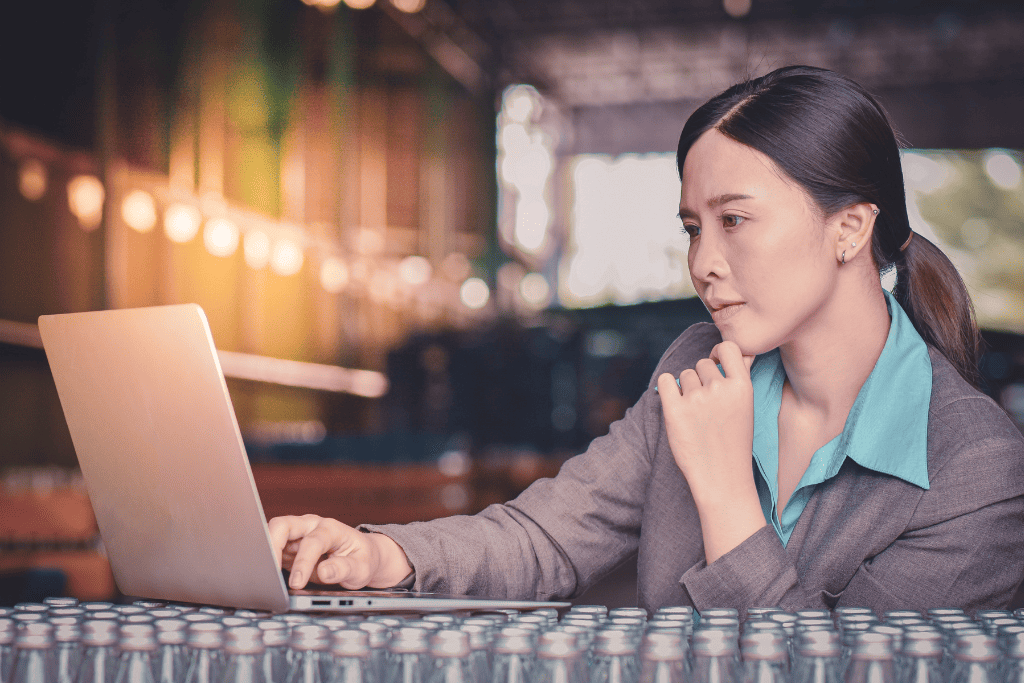
Lack of Sales Order Capabilities
While QuickBooks Online offers many robust features, including QuickBooks inventory management, it does have some limitations, such as the lack of sales order capabilities, which can make it challenging to monitor backorders and maintain accurate records. However, there are solutions available, such as integrating specialized inventory and order management systems like Orders in Seconds (OIS), which can help address these limitations and improve your overall inventory experience.
In the following sections, we will explore how to overcome some of the most common limitations of QuickBooks Online inventory, such as tracking inventory across multiple locations and warehouses.
Multiple Locations and Warehouses
Managing inventory across multiple locations and warehouses can be a challenge in QuickBooks Online, as it does not have the capacity to track inventory across multiple locations. However, there are powerful integrations that provide multiple inventory location support, enabling you to create and manage unlimited warehouses and locations per warehouse.
To transfer inventory between locations in QuickBooks Online, you can use the Transfer Inventory feature in the Inventory menu, allowing you to track inventory movement between warehouses with ease.
By implementing these solutions, you’ll be able to efficiently manage your inventory across multiple locations and warehouses, ensuring accurate and up-to-date records.
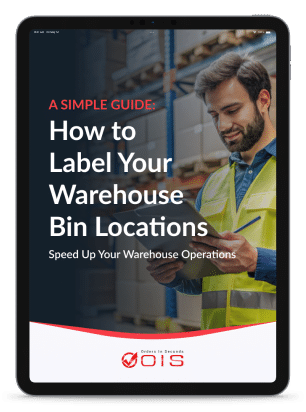
Speed Up Your Warehouse Operations
A Simple Guide: How to Label Your Warehouse Bin Locations
Multiple Units of Measure
QuickBooks Online units of measure (UOM) limitations can be a challenge for wholesale distribution businesses that need to track and manage inventory in multiple UOMs. For example, a business that sells consumer packaged goods (CPG) like snacks may need to track inventory in both individual units (e.g., single bag, bottle) and bulk units (e.g., pallets or cases of chips, dips, sodas). With QBO, this wholesale distributor would need to create separate items for each UOM, which can be cumbersome and time-consuming.
These are more details about the QuickBooks Online limitations for product units of measure:
- Single UOM per item: QBO only supports a single UOM per item. This means that you can only purchase, sell, and track inventory for an item in one unit of measure.
- No conversion factors: QBO does not have built-in conversion factors for different UOMs. If you need to convert between UOMs, you will need to do this manually.
- Limited customization options: QBO does not offer many customization options for UOMs. For example, you cannot create your own custom UOMs or edit the existing UOMs.
One last risky challenge is that the lack of conversion factors can lead to errors in inventory and accounting. For example, if a wholesale distributor purchases inventory in one UOM and sells it in another UOM, they will need to manually calculate the conversion factor to ensure that their inventory levels are accurate.
If you are a wholesale distribution business that needs to track and manage inventory in multiple UOMs, you need to consider a third-party inventory solution like Orders in Seconds + Finale Inventory which integrates with QBO. This solution typically offers more advanced features for UOM management, such as support for multiple UOMs per item, built-in conversion factors, and more customization options.
Product SKU and UPC Barcode Scanning
QuickBooks Online’s barcode scanning capabilities for product distributors are very limited. For example, a wholesale distributor may need to use barcode scanning to manage their inventory, track incoming and outgoing products, receive and pick orders, and manage inventory levels. Without advanced barcode scanning features, wholesale distributors may need to enter data manually into QBO, which can be time-consuming and error-prone.
These are more details about the QuickBooks Online limitations for product barcode scanning:
- No built-in barcode scanner: QBO does not have a built-in barcode scanner, so you will need to purchase a separate scanner and connect it to your computer or mobile device in order to scan barcodes.
- Limited barcode scanning functionality: QBO only supports barcode scanning for a limited number of transactions, such as sales receipts, purchase orders, and inventory transfers.
- No barcode support for custom fields: You cannot use barcode scanning to populate custom fields in QBO. This can make it difficult to track additional information about products or transactions, such as serial numbers or expiration dates.
- No support for bin location tracking: QBO does not support bin location tracking for inventory. This means that you cannot use barcode scanning to track the specific location of inventory items in your warehouse.
If you need a more advanced barcode scanning solution consider integrating with Orders in Seconds + Finale Inventory. This solution can help you streamline your warehouse inventory management process and improve efficiency.
4. Tips for Optimizing Your QuickBooks Online Inventory Management

To get the most out of your QuickBooks Online inventory management system, it’s essential to implement best practices and optimization strategies. By monitoring inventory levels, automating processes with barcode scanning, and customizing reports, you can gain valuable insights into your business and make informed decisions to improve profitability.
In the following sections, we’ll share some tips for optimizing your QuickBooks Online inventory management, ensuring that you stay on top of stock levels, reducing carrying costs, and maintaining excellent customer service.
Monitoring Inventory Levels and Carrying Costs
Keeping track of inventory, a close eye on your inventory levels, and carrying costs is critical for maintaining profitability and ensuring that you always have the right amount of stock on hand. QuickBooks Online makes it easy to monitor your inventory levels by providing real-time updates and in-depth reports.
To decrease carrying costs and enhance cash flow, consider optimizing order quantities and timing reorders based on your inventory data. Additionally, control your inventory by regularly checking inventory levels and addressing any discrepancies promptly.
By monitoring your inventory levels and carrying costs, you can make informed decisions about purchasing and pricing, leading to improved profitability.
Barcode Scanning and Automation

Implementing barcode scanning and automation in your QuickBooks Online inventory management system can greatly improve efficiency and accuracy. By using a barcode scanner, you can easily track inventory movement throughout your business and automate invoicing, bills, and purchase orders.
To configure a USB scanner with QuickBooks Online, navigate to the Edit menu and select Preferences. Next, select Items and Inventory to set up barcode scanning. Automating processes through barcode scanning saves time and reduces the risk of human error, enhancing inventory management efficiency.
Customizing Inventory Reports
Customizing inventory reports in QuickBooks Online can provide valuable insights into your inventory performance and help you make informed decisions about purchasing and pricing. You can customize reports to suit your needs, including the columns, filters, and sorting options.
To review your inventory reports, follow these steps:
- Navigate to the Business Overview section in QuickBooks Online.
- Select the Custom Reports tab.
- Examine the quantity on hand, cost of goods sold, and sales data.
- Recognize trends and make data-driven decisions to improve your inventory management and overall business performance.
5. Frequently Asked Questions
Can you do inventory in QuickBooks Online?
Yes, you can do inventory in QuickBooks Online. By activating the inventory feature and taking advantage of features like real-time tracking, receiving notifications for low stock levels, and reordering products, QuickBooks Online provides all the necessary tools to manage your inventory.
Is QuickBooks inventory Management worth it?
QuickBooks inventory offers some basic features, however, it may not be enough for most businesses as it has some flaws and doesn’t offer the more robust capabilities needed.
What inventory method does QBO use?
QuickBooks Online uses the first-in, first-out (FIFO) inventory valuation method for accounting purposes. QuickBooks Enterprise can use either FIFO or weighted average costing with Advanced Inventory enabled. FIFO is the most common option and shows the highest gross profit and final inventory value on the balance sheet, while also illustrating how inventory moves through the business.
How do I activate inventory tracking in QuickBooks Online?
To activate inventory tracking in QuickBooks Online, ensure you have a Plus subscription and navigate to Settings ⚙️, select “Account and Settings,” access the Sales tab, click “Edit ✎” in the Products and Services section, and check the box next to “Track inventory quantity on hand.”
What are some powerful integrations for enhancing QuickBooks Online inventory management?
Orders in Seconds + Finale Inventory is a powerful integration that can greatly improve the inventory management capabilities of QuickBooks Online.
Summary
In conclusion, QuickBooks Online Inventory Tracking and its powerful integration with third party apps offer a comprehensive solution for managing your inventory efficiently and effectively. By implementing best practices, optimizing processes, and utilizing advanced integrations like Orders in Seconds + Finale Inventory, you can take control of your inventory and boost your business’s profitability. Embrace the power of QuickBooks Online and its integrations to revolutionize your inventory management experience and watch your business thrive.
Take Your Business to the Next Level with OIS + QuickBooks
Discover how Orders in Seconds (OIS) + QuickBooks Integration can make your wholesale business and inventory management run smoother. This all-in-one solution streamlines your wholesale distribution order processing and accounting, easily syncing your orders, invoices, payments, pricing and inventories, providing a system that increases efficiency and productivity while growing your business.
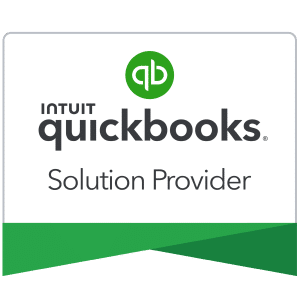
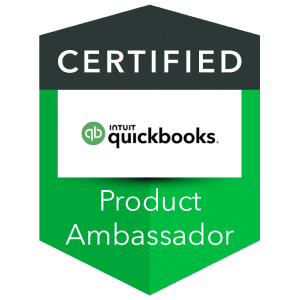
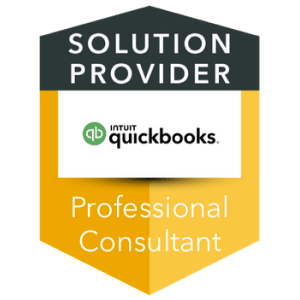
What’s more, OIS is a certified partner of Intuit QuickBooks in both Online and Desktop. Rely on our expert guidance and support from the OIS Team to choose the ideal QuickBooks solution that suits your unique business needs. Schedule a consultation today.
QBO Inventory Add-Ons: Enhancing QuickBooks Online’s Inventory Management
In the dynamic realm of inventory management, QuickBooks Online (QBO) stands as a cornerstone for businesses seeking efficiency and accuracy. However, for those desiring additional features and customization options, QBO offers a range of inventory add-ons. These supplementary tools empower users to tailor their inventory processes to meet specific needs, whether it’s advanced tracking capabilities, enhanced reporting functionalities, or seamless integration with third-party platforms.
QuickBooks Pro Inventory: Streamlining Stock Control for Small Businesses
For small businesses utilizing QuickBooks Pro, effective inventory management is paramount to maintaining operational efficiency and financial health. QuickBooks Pro’s inventory features provide essential tools for tracking stock levels, managing purchases, and generating detailed reports. From tracking individual items to managing assemblies and kits, QuickBooks Pro equips businesses with the necessary tools to streamline their inventory processes and drive growth.
QuickBook Inventory: Simplifying Stock Management for Businesses of All Sizes
QuickBook’s inventory module serves as a versatile solution for businesses seeking streamlined stock management. Whether you’re a small startup or a large enterprise, QuickBook’s inventory functionalities offer comprehensive tools for tracking inventory levels, managing purchase orders, and generating insightful reports. With its user-friendly interface and robust features, QuickBook’s inventory module enables businesses to optimize their inventory processes and make informed decisions with ease.
QuickBook Stock: Optimizing Inventory Control for Seamless Operations
In the fast-paced world of commerce, maintaining optimal stock levels is crucial to meeting customer demands and maximizing profitability. QuickBook’s stock management features provide businesses with the tools they need to achieve efficient inventory control. Whether it’s tracking stock levels in real-time, setting reorder points, or managing stock transfers between locations, QuickBook’s stock functionalities empower businesses to stay ahead of the curve and ensure seamless operations.
QuickBooks Online Inventory Tutorial: Mastering Inventory Management with Ease
For businesses transitioning to QuickBooks Online or seeking to optimize their inventory processes, a comprehensive tutorial can be invaluable. QuickBooks Online’s inventory tutorial offers step-by-step guidance on setting up and managing inventory, utilizing advanced inventory settings, and maximizing the platform’s capabilities. From beginners to experienced users, the tutorial provides invaluable insights and practical tips for mastering inventory management with QuickBooks Online.
Advanced Inventory Settings: Customizing Inventory Management for Precision Control
In the ever-evolving landscape of inventory management, customization is key to meeting unique business needs. QuickBooks’ advanced inventory settings empower users to tailor their inventory processes with precision control. Whether it’s setting up multiple inventory locations, enabling barcode scanning, or implementing FIFO costing methods, advanced inventory settings offer unparalleled flexibility and scalability for businesses of all sizes.
QuickBooks Advanced Inventory: Unleashing the Power of Enhanced Stock Control
For businesses requiring advanced stock management capabilities, QuickBooks offers an advanced inventory module that goes beyond the basics. With features such as serial and lot tracking, bin location tracking, and advanced pricing options, QuickBooks Advanced Inventory empowers businesses to take their stock control to the next level. By harnessing the power of advanced inventory functionalities, businesses can optimize their operations, reduce costs, and drive profitability.
Multiple Inventory Locations: Optimizing Stock Distribution for Scalability
As businesses expand and diversify, the need for multiple inventory locations becomes increasingly apparent. QuickBooks’ multiple inventory locations feature enables businesses to efficiently manage stock across different warehouses, stores, or facilities. By centralizing inventory data and streamlining stock transfers, businesses can optimize distribution processes, minimize stockouts, and enhance customer satisfaction.
Sync License Data Online: Ensuring Compliance and Accessibility
In today’s digital landscape, synchronizing license data online is essential for ensuring compliance and accessibility. QuickBooks’ sync license data online feature enables businesses to seamlessly manage and track license information, ensuring that all necessary permits and certifications are up-to-date and easily accessible. By centralizing license data and automating synchronization processes, businesses can mitigate risks, streamline compliance efforts, and focus on achieving their strategic objectives.