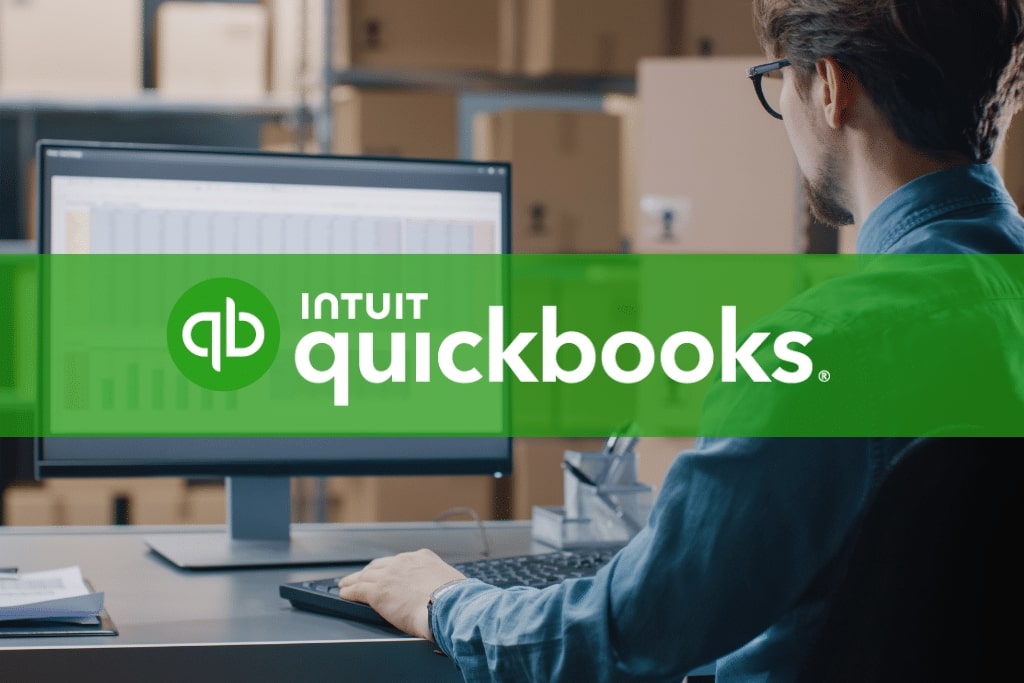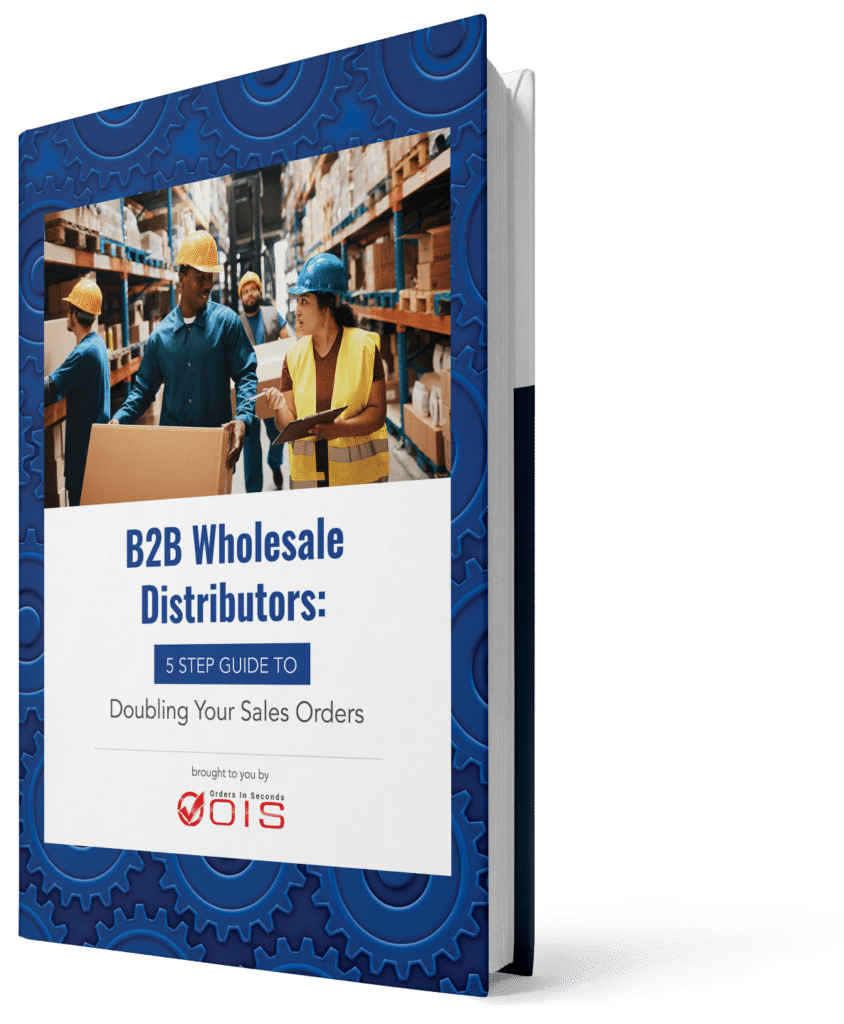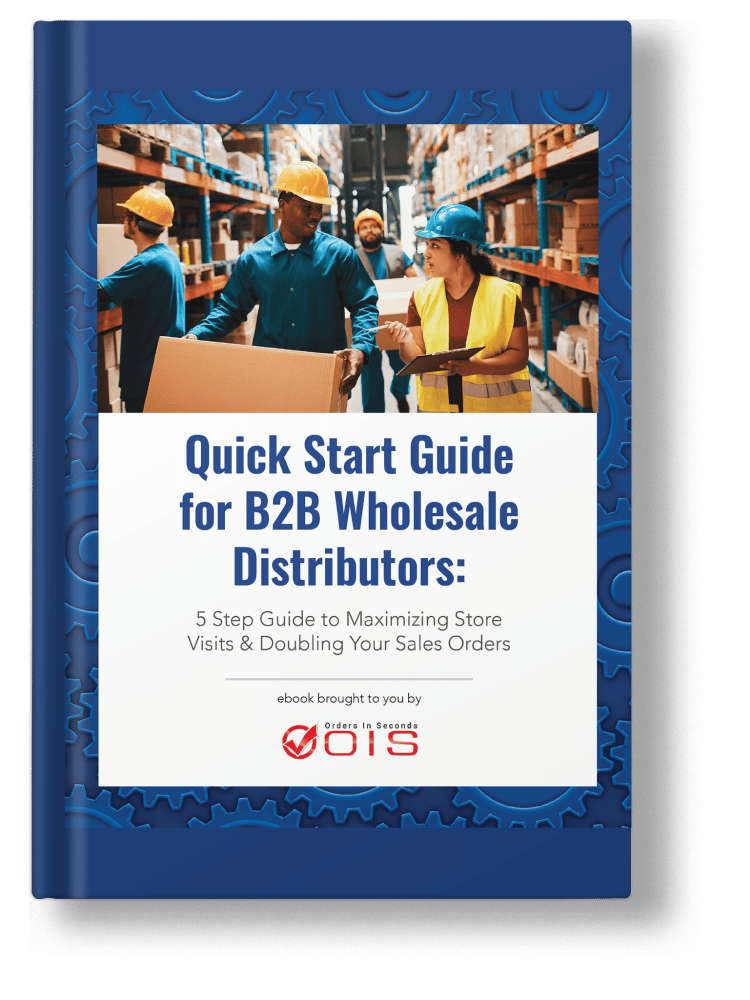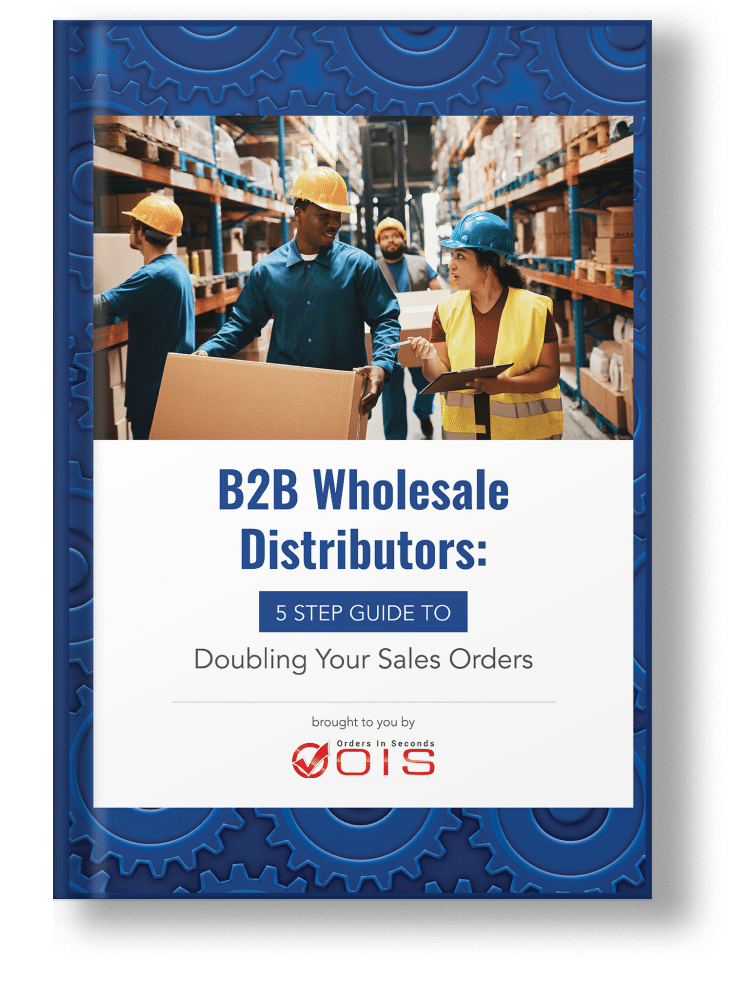Struggling to keep track of your inventory? QuickBooks inventory management can help you maintain optimal stock levels and streamline your business operations. In this article, we’ll cover its key features and benefits, along with practical tips for effective inventory management.
Key Takeaways
- QuickBooks offers effective inventory management across different business versions, enhancing accessibility and allowing real-time updates and alerts for stock levels.
- Key features include automated reorder points, multi-warehouse tracking, and seamless integration with barcode scanners, which improve efficiency and reduce errors.
- Despite its robust capabilities, QuickBooks has limitations in advanced functionalities and scalability, prompting businesses to consider third-party integrations to enhance its overall inventory management system.
Table of Contents
- QuickBooks Inventory Management Overview
- Benefits of Using QuickBooks for Inventory Management
- Setting Up Inventory in QuickBooks
- Managing Inventory with QuickBooks
- Challenges and Limitations of QuickBooks Inventory Management
- Enhancing QuickBooks Inventory Management with Add-Ons
- Best Practices for QuickBooks Inventory Management
- Summary
- Frequently Asked Questions
- Power Up Your Inventory Management with OIS + QuickBooks
QuickBooks Inventory Management Overview
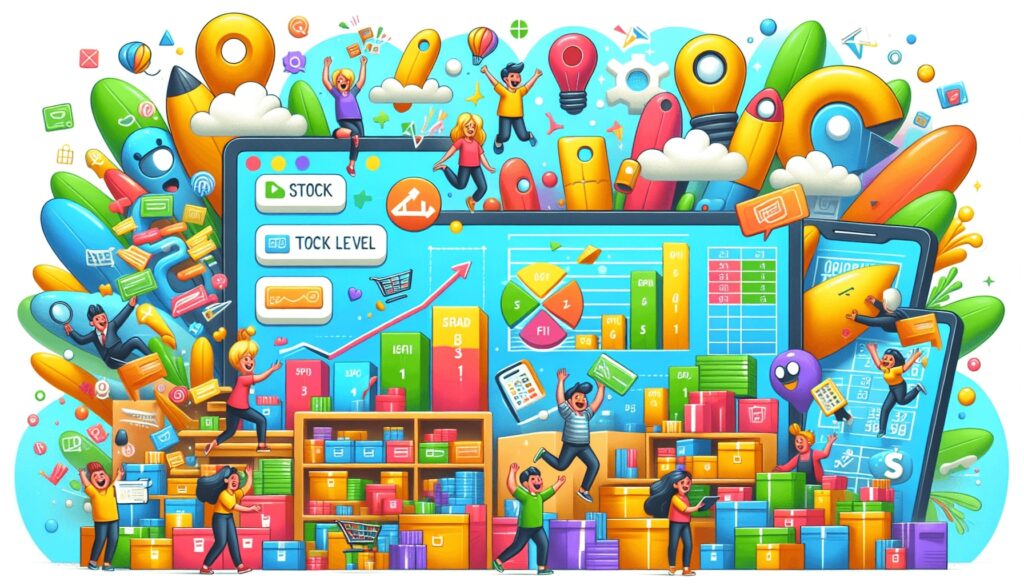
QuickBooks is renowned for its ability to handle inventory management effectively, offering various versions like QuickBooks Online, Desktop, and Enterprise to cater to different business needs. Each version focuses on critical aspects such as tracking inventory levels and costs, making QuickBooks a versatile tool for businesses of all sizes. The inclusion of an inventory management system is a standout feature, enabling businesses to monitor stock levels, manage orders, and minimize errors. Additionally, having a QuickBooks Online account enhances accessibility and collaboration for users.
QuickBooks Desktop Enterprise, in particular, provides enhanced flexibility with advanced inventory management methods like Average Cost and FIFO. This version supports multiple inventory methods and offers robust tools for tracking inventory quantity and managing orders, making it an invaluable asset for businesses with complex inventory needs.
Key Features of QuickBooks Inventory Management
QuickBooks shines with its automatic updates to inventory levels whenever sales, returns, and new shipments are recorded. This real-time adjustment ensures that businesses always have an accurate picture of their inventory, allowing for better decision-making and reduced risk of stockouts. Additionally, QuickBooks sends alerts when stock levels dip below a pre-set threshold, helping businesses maintain optimal inventory levels and avoid disruptions.
One of the standout features is its ability to track inventory across multiple warehouse locations. This multi-warehouse management ensures streamlined updates and reduces discrepancies in stock levels across different locations. Furthermore, QuickBooks allows users to assign categories and subcategories to inventory items, enhancing organization and making it easier to locate items quickly.
Although QuickBooks provides a comprehensive inventory management system, it does have some limitations. For instance, it lacks advanced functionalities such as barcode scanning, lot tracking, and advanced picking and packing. However, for businesses looking for basic inventory management capabilities, QuickBooks offers an easy way to monitor stock levels and manage inventory effectively.
Benefits of Using QuickBooks for Inventory Management

Utilizing QuickBooks for inventory management comes with several significant benefits. The automation of inventory tasks allows for efficient updates, accurate record-keeping, and streamlined processes. This not only saves time but also minimizes errors, enabling businesses to focus on strategic objectives rather than getting bogged down by manual inventory tasks.
QuickBooks maintains an accurate inventory count by recording sales, returns, and adjustments automatically. This capability is particularly beneficial for small businesses, as it provides better control over inventory and enhances decision-making based on accurate sales data and accounting software.
By leveraging QuickBooks, businesses can ensure their inventory control processes are optimized, leading to improved operational efficiency and profitability.
Real-Time Inventory Tracking
Real-time inventory tracking is one of the most valuable features of QuickBooks. It provides businesses with up-to-the-minute insights into their product inventory quantities and values, allowing for informed purchasing decisions based on current inventory levels. This real-time visibility helps reduce the risks of stockouts or overstocks, ensuring that inventory management is both efficient and effective.
Accurate tracking of inventory costs in real-time is crucial for planning and managing inventory expenses. QuickBooks ensures that businesses maintain an accurate count of their inventory by recording sales, returns, and damaged goods. The financial insights gained from real-time tracking include analysis of inventory costs, profitability, and sales trends, which are essential for strategic planning.
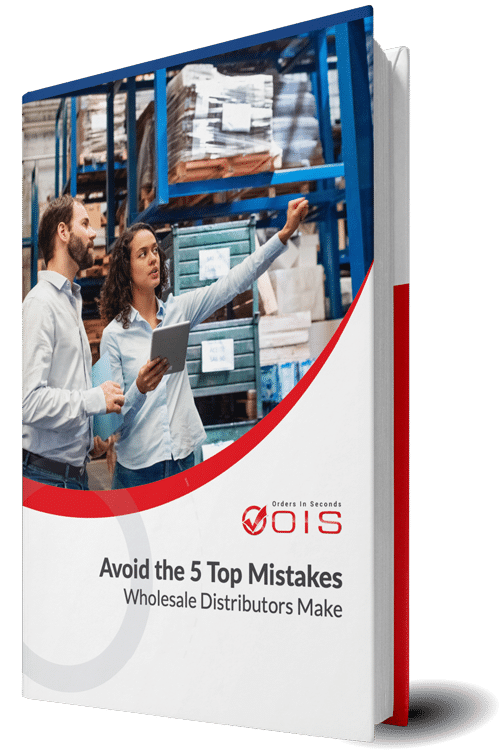
Avoid the Top 5 Mistakes Wholesale Distributors Make
Are you making one of the top 5 mistakes that plague wholesale distributors? Download our free eBook to find out. We’ve also included tips and guidance to help you save time and avoid costly mistakes.
Automated Reorder Points
Automated reorder points in QuickBooks are a game-changer for maintaining optimal stock levels. QuickBooks can automatically calculate reorder quantities based on historical sales data, ensuring that businesses always have the right amount of stock on hand. Regularly calculating and adjusting these reorder points is crucial to prevent both stockouts and overstock situations.
Setting up low inventory alerts in QuickBooks allows businesses to receive timely notifications about stock replenishment needs. These automated reorder points help streamline the inventory management process, reduce manual intervention, and ensure that stock levels are always maintained at optimal levels.
Integration with Barcode Scanners
Integrating barcode scanners with QuickBooks significantly enhances inventory management efficiency. The barcode scanning feature allows users to track and manage inventory items quickly, reducing the time spent on manual data entry. This functionality speeds up the inventory management process and minimizes the potential for errors that are common with manual entry.
QuickBooks Enterprise takes this a step further by providing mobile barcode scanning capabilities, offering greater flexibility and accuracy in inventory management. By utilizing barcode scanning, businesses can ensure that their inventory data is precise and up-to-date, facilitating better decision-making and inventory control.
Setting Up Inventory in QuickBooks

Setting up inventory in QuickBooks is a straightforward process that begins with enabling inventory tracking through the account settings. This initial step is crucial as it allows QuickBooks to track quantities and manage inventory items effectively. Once inventory tracking is enabled, the next step is to add inventory items, ensuring that all necessary details like item name, description, and sales price are included.
QuickBooks also offers robust tools for managing purchase orders, sales orders, and inventory tracking, which help streamline the inventory management process. These tools are essential for maintaining accurate inventory records and ensuring that stock levels are always up-to-date.
Enabling Inventory Tracking
Enable inventory tracking in QuickBooks by navigating to ‘Account and settings’ from the gear icon, then go to the Sales section.
In the Sales tab, select ‘Edit’ in the Products and services section, and enable ‘Track quantity and price/rate’ and ‘Track inventory quantity on hand’. This step is essential for starting to track inventory accurately.
Adding Inventory Items
When adding inventory items, it is important to include all relevant details, such as the item name, description, and sales price. This ensures accurate tracking and management of inventory. Including details like product images, units of measure, and SKU numbers further enhances inventory tracking capabilities.
Creating Purchase Orders
Creating purchase orders in QuickBooks is an integral part of maintaining accurate inventory records. Users can create purchase orders directly through QuickBooks, specifying the required items for restocking. This process not only facilitates effective inventory management but also ensures that inventory records are updated when goods arrive.
Purchase orders help streamline the order management process, making it easier to monitor and manage inventory replenishment. By keeping track of purchase orders, businesses can maintain accurate inventory levels and ensure timely restocking, which is crucial for smooth operations.
Managing Inventory with QuickBooks
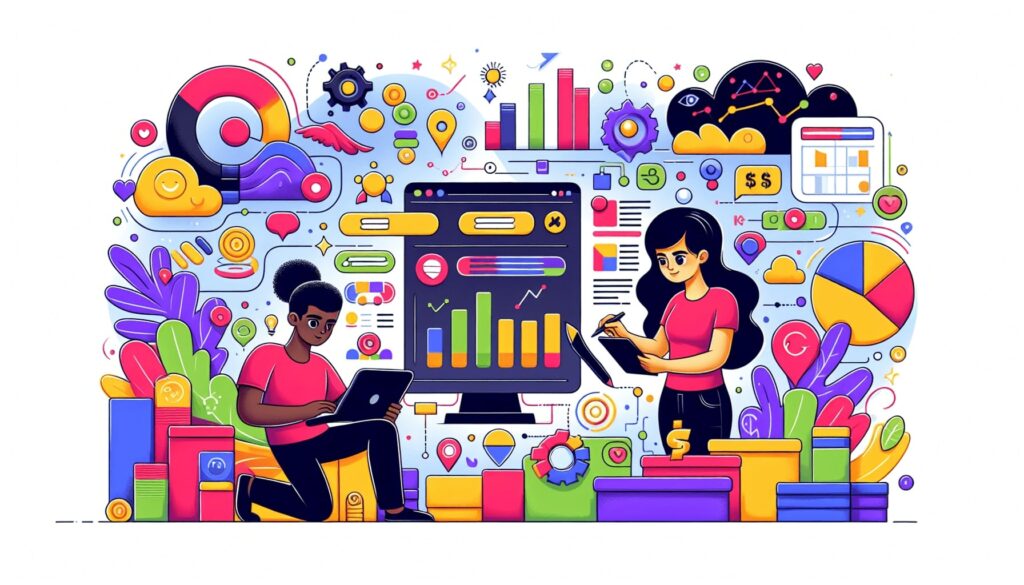
Managing inventory with QuickBooks involves more than just tracking quantities and costs; it includes monitoring stock levels, handling sales and returns, and generating insightful reports. QuickBooks effectively tracks customer orders and inventory, preventing shortages and ensuring that businesses can meet customer demands. Automated low stock alerts and reorder notifications help maintain optimal stock levels, reducing the risk of stockouts.
Integrating advanced inventory tools and generating detailed reports can significantly enhance inventory management processes. By regularly monitoring stock levels and utilizing QuickBooks’ reporting features, businesses can gain valuable insights into inventory performance and trends, leading to better decision-making and improved efficiency.
Monitoring Stock Levels
Setting detailed information for each inventory item in QuickBooks helps sharpen organization and minimize errors. Regular cycle counts, such as random sample and control group counting, are essential to ensure that inventory records match physical inventory. The frequency of cycle counts can depend on the types of products sold and available resources.
Utilizing mobile barcode scanning can reduce manual entry time and minimize human error, making inventory management more efficient. Maintaining accurate inventory records is crucial for effective inventory management and can help prevent stockouts and discrepancies.
Handling Sales and Returns
To maintain accurate inventory counts in QuickBooks, it is essential to record all sales and returns promptly. Negative inventory counts can affect overall financial accuracy, so tracking inventory changes due to sales, returns, or transfers is vital.
This ensures that inventory records remain accurate and up-to-date.
Generating Inventory Reports
Utilizing QuickBooks’ reporting tools can reveal valuable insights about sales performance and inventory turnover. Custom reports provide tailored views of inventory levels, helping businesses manage reorder needs and make informed decisions. QuickBooks offers the capability to generate reports that summarize inventory status, including best-selling items and current quantities.
These reporting features play a crucial role in managing inventory by providing insights into performance and trends, allowing businesses to optimize their inventory management processes and improve overall efficiency.
Challenges and Limitations of QuickBooks Inventory Management
While QuickBooks is a robust tool for inventory management, it is not without its challenges. One significant limitation is its lack of advanced features, which can make it less functional compared to specialized inventory management systems. Businesses with complex inventory needs, such as those requiring manufacturing-specific functionalities or detailed analytics, may find QuickBooks insufficient. As companies grow, they might outgrow QuickBooks’ capabilities, necessitating a switch to more advanced systems.
Additionally, QuickBooks struggles with scalability. As businesses expand, they often encounter issues related to its limited range of inventory tracking and management features. This limitation can hinder growth and efficiency, prompting many businesses to seek alternative solutions or integrate third-party tools to fill the gaps.
Limited Advanced Features
QuickBooks’ limited advanced features can be a significant drawback for businesses with more complex needs. While it may suffice for basic inventory management, it falls short in providing detailed insights into product reordering and advanced manufacturing workflows. This limitation can restrict businesses from optimizing their inventory management processes fully.
Scalability Issues
As businesses grow, scalability issues with QuickBooks can become apparent. While QuickBooks Enterprise offers advanced tracking and the ability to manage multiple locations, it still may not meet the needs of significantly larger businesses. These companies often require more sophisticated inventory management features and enhanced reporting capabilities.
Considering these scalability issues is crucial for businesses planning their long-term growth strategy. If QuickBooks becomes a bottleneck, it might be necessary to pair it with other systems or transition to more advanced inventory management solutions to maintain operational efficiency.
Need for Third-Party Integrations
Integrating third-party apps with QuickBooks is vital for enhancing its inventory management capabilities. Tools like OIS Inventory provide additional functionalities such as advanced inventory tracking, reduced manual data entry, and improved accuracy. These integrations ensure that QuickBooks remains a viable solution as businesses grow and their inventory management needs become more complex.
For many businesses, finding comprehensive integrations is key to streamlining operations and maintaining efficient workflows. These integrations help eliminate the need for manual double-entry, ensure seamless data synchronization, and enhance overall inventory management processes.
Enhancing QuickBooks inventory management with add-ons can significantly improve its functionality. Integrating third-party applications not only streamlines operations but also enhances data accuracy and reduces manual efforts. For instance, combining QuickBooks with CRM and ERP systems can provide a more comprehensive inventory management solution.
OIS Inventory is a popular add-on that offers advanced features and seamless integration with QuickBooks. This tool can help businesses manage their inventory more effectively, enhancing overall efficiency and accuracy.
OIS Inventory Integration
Integrating OIS Inventory with QuickBooks offers a comprehensive solution for managing inventory and accounting data. OIS Inventory extends QuickBooks’ capabilities by providing advanced features like real-time inventory tracking, automated purchase order generation, and detailed reporting.
By eliminating manual data entry and reducing errors, OIS Inventory integration streamlines inventory management processes. This integration is especially valuable for businesses that require precise inventory control and detailed reporting, providing a more efficient and accurate solution.
Best Practices for QuickBooks Inventory Management

Implementing best practices for QuickBooks inventory management can optimize efficiency and accuracy. Choosing an appropriate inventory management method tailored to your business needs is crucial for maintaining organization. Providing comprehensive data for each inventory item, such as supplier information and item cost, reduces errors and enhances organization.
Regularly recalculating reorder points and monitoring transferred or returned items are essential practices for maintaining accurate inventory counts and optimizing inventory costs. These practices help ensure that your inventory management processes are efficient and effective.
Regular Cycle Counts
Conducting regular cycle counts is essential for maintaining inventory accuracy and preventing discrepancies. The ABC inventory management technique prioritizes cycle counts based on item value and turnover rate, ensuring that the most critical items are counted more frequently.
Regular cycle counts help businesses maintain accurate inventory records without the need for a full stock take.
Consistent Order Tracking
Maintaining clear and consistent order tracking is vital for improving order fulfillment and enhancing customer satisfaction. Consistent tracking ensures that all orders are accurately recorded and managed, preventing delays and discrepancies in the inventory management process.
Streamlining Communication
Streamlining communication within the inventory management process can save time and improve efficiency. Creating standardized inventory processes accessible to all employees, providing real-time status updates, and sending periodic action emails can help ensure that everyone is on the same page.
This approach minimizes miscommunication and enhances overall inventory management.
Summary
Mastering QuickBooks inventory management can significantly enhance your business operations. By leveraging QuickBooks’ features like real-time tracking, automated reorder points, and barcode scanner integration, you can streamline your inventory processes and reduce errors. Setting up and managing inventory in QuickBooks is straightforward, and integrating third-party tools can further enhance its capabilities.
Implementing best practices such as regular cycle counts, consistent order tracking, and streamlined communication ensures that your inventory management is efficient and accurate. With the right strategies and tools, QuickBooks can become a powerful asset in managing your inventory and driving your business’s success.
Frequently Asked Questions
To enable inventory tracking in QuickBooks, go to ‘Account and Settings’ from the gear icon, access the Sales section, and activate both ‘Track quantity and price/rate’ and ‘Track inventory quantity on hand’.
What are the benefits of real-time inventory tracking in QuickBooks?
Real-time inventory tracking in QuickBooks offers up-to-date insights into product quantities, minimizing the risks of stockouts and overstocks while aiding in effective inventory expense planning. This enhances overall inventory management efficiency.
How does QuickBooks handle automated reorder points?
QuickBooks efficiently manages automated reorder points by analyzing historical sales data to determine optimal reorder quantities and triggering low inventory alerts for timely stock replenishment. This approach helps maintain inventory levels and supports seamless business operations.
QuickBooks inventory management is limited by its lack of advanced analytics and manufacturing-specific features, making scalability a significant concern for growing businesses.
How can third-party integrations enhance QuickBooks inventory management?
Third-party integrations such as OIS Inventory significantly enhance QuickBooks inventory management by offering advanced features, seamless data synchronization, and improved accuracy, which reduces manual data entry and streamlines processes.
Power Up Your Inventory Management with OIS + QuickBooks
Take QuickBooks inventory to the next level by integrating with OIS Inventory. Seamlessly manage your warehouse operations and finances in one platform, ensuring greater accuracy and efficiency.
With OIS Inventory, you’ll automate order fulfillment, gain real-time visibility into stock levels, and streamline your distribution processes—all from a single, powerful solution. Ready to optimize your inventory management? Start your integration today!